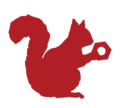Python: Difference between revisions
Appearance
Ttenbergen (talk | contribs) |
Ttenbergen (talk | contribs) No edit summary Tag: Manual revert |
||
| (9 intermediate revisions by the same user not shown) | |||
| Line 1: | Line 1: | ||
{{Skillset|Description=We have programmed some of our [[Raspberry Pi]] and [[Office Automation]] [[Projects]] in Python. }} | |||
[[Category:Python| * ]] | |||
[[Category:Toolbox]] | |||
[[Category:Software]] | |||
[[Category:Office Automation]] | |||
[[Category:Raspberry Pi]] | |||
* | |||
Latest revision as of 16:32, 2021 November 22
We have programmed some of our Raspberry Pi and Office Automation Projects in Python.
Click any of the images for more about that project.
-
A display where a ship's wheel controls a virtual ship on a screen to demonstrate how Range Lights work
-
Museum display that turns choosing potential activities during the Metis year into an interactive puzzle
-
A tape measure that changes how far it is unrolled based on a value on a mediawiki page.